Using The Lakehouse Connector In Power BI Desktop
When you use the Lakehouse connector in Power BI Desktop to connect to OneLake lakehouse, you have two options as discussed below
Lakehouse Connector
You can use the Lakehouse connector in Power BI Desktop to connect to the Fabric lakehouse. Depending on your scenario, you can connect to the default dataset in Direct Lake mode or to the SQL endpoint.
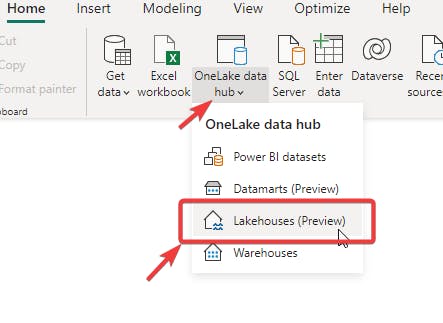
Direct Lake Mode
For each lakehouse created in the OneLake, a default dataset and a SQL endpoint are automatically created (this may change in the future).
To connect to the default dataset which is always in Direct Lake mode using "Live" connection, use the Connect option. In the Live mode, you will connect to the semantic model with relationships, measures etc. You cannot edit the model or the data. You can add report-scope measures. If you want to add more data, you can convert it into a Direct Query Over AS (i.e composite model) and add another data source.
If you would like to learn more about Direct Lake datasets, please read my comprehensive blog on Direct Lake datasets.
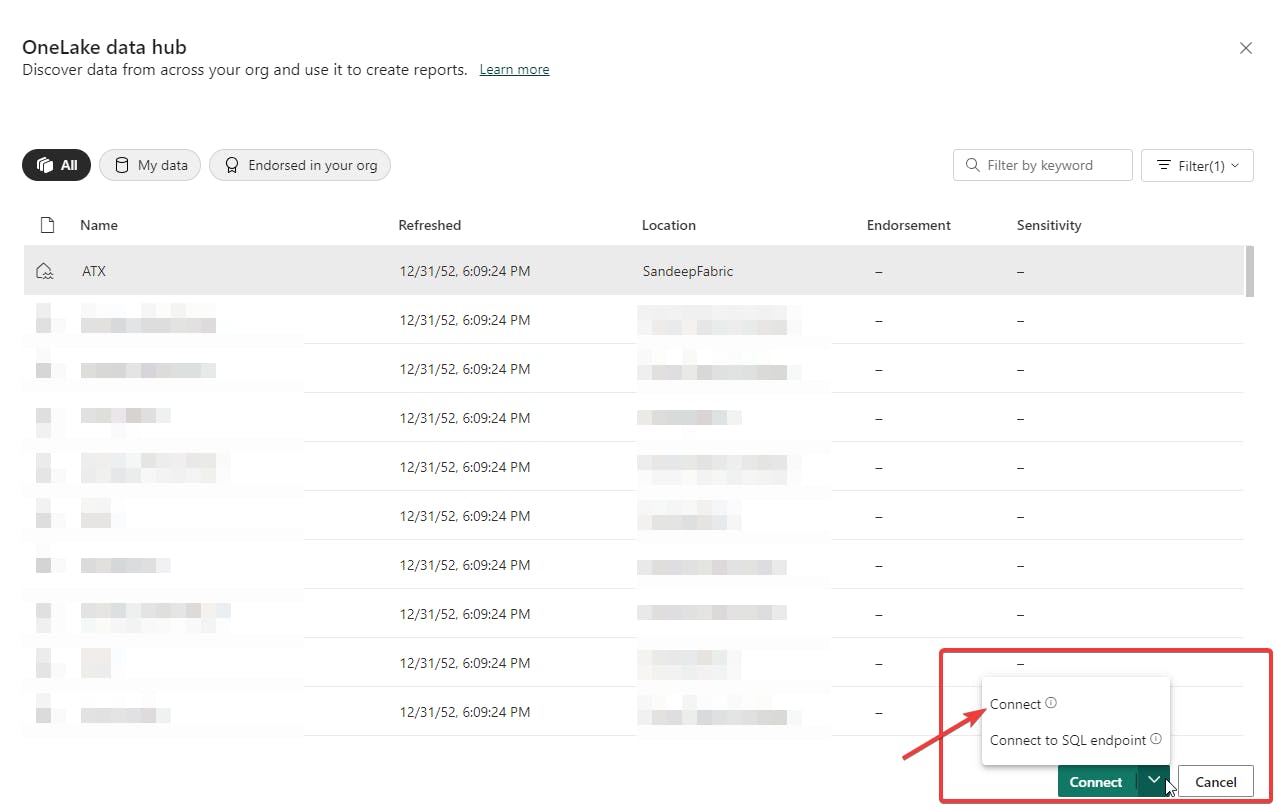
SQL Endpoint
Instead of the default dataset, if you want to either import the tables or use it in Direct Query mode, select "Connect to SQL endpoint". This is similar to connecting to a SQL server.

Quick note: To connect to the Custom Direct Lake dataset, use the "Power BI datasets" option from the data hub.
Your Fabric capacity must be running for you to connect to the tables. If you are using the PAYG capacity and if it's paused, this will not work.
How About Importing Files
Unlike the Lakehouse connector in Dataflow Gen2, in Desktop, you can only connect to tables. To import files, read my other blog
