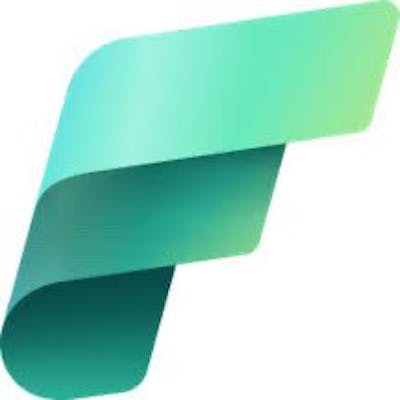Tips, Tricks and Shortcuts in Fabric Notebooks
Some tips and shortcuts you can use in Fabric notebooks
Notebooks in Fabric offer a rich development experience with many hidden tricks and features. Below are some of them that I have discovered which can be helpful during development.
Toggle the cell output layout
You can change the layout to side-by-side or standard. Side by side will split the layout vertically.
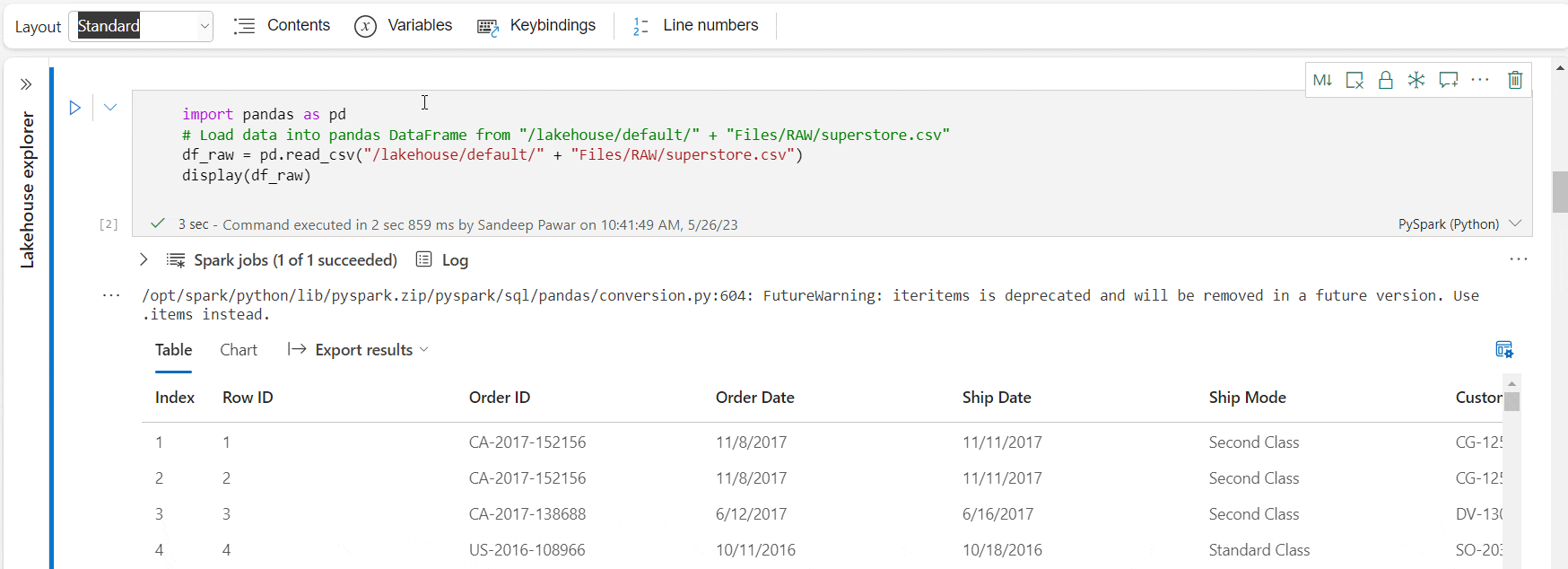
Freeze A Code Cell
If you want cells to be excluded from execution, you call click on the snowflake ❄️ in cell options. This is very helpful during development when you don't want certain cells to be executed again when the entire notebook is re-run.
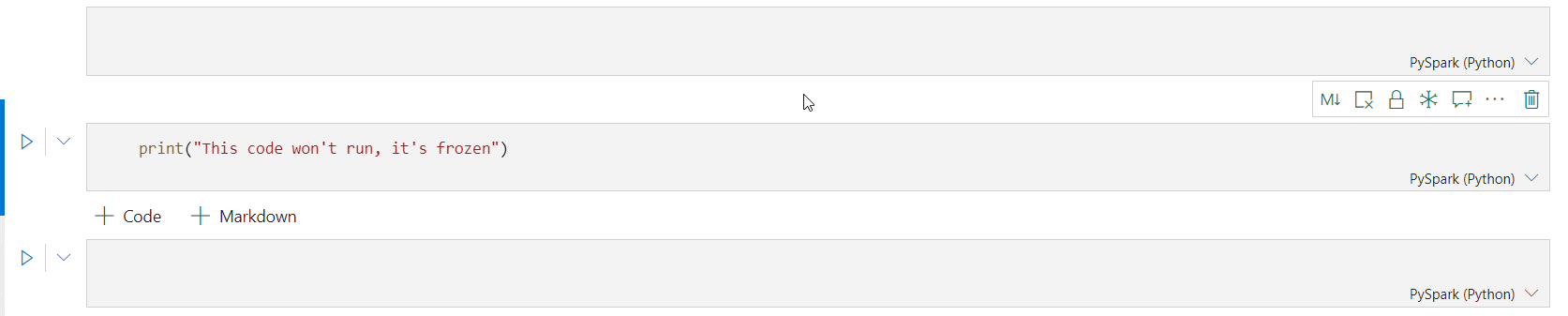
Lockdown A Markdown Cell
Similar to freeze cells but for creating read-only markdown cells, just select the 🔒lock icon in the cell options.

Embed Images From Your PC
Just drag and drop the image from your PC to the markdown cell, it will automatically be embedded and uploaded to the lakehouse.

Global and Local Text Replacement
- Global Find and Replace
To replace a text from the entire notebook, Edit > Find and Replace. You can also use the regex patterns for complex find operations
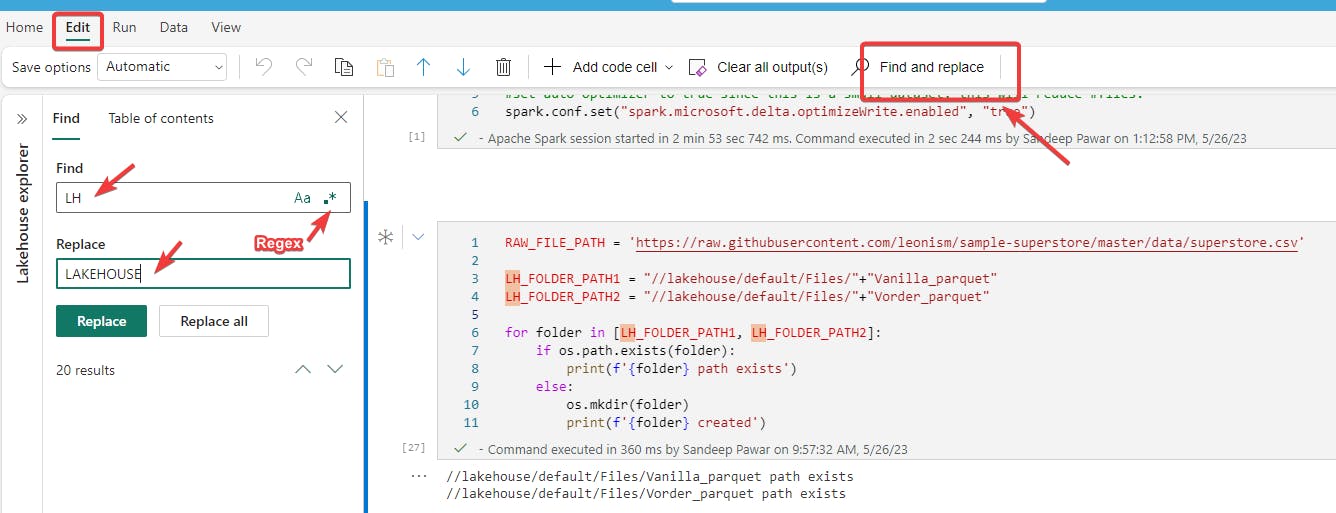
Local (cell level) find and replace
Just highlight the word, right click > Change All Occurrences > start typing
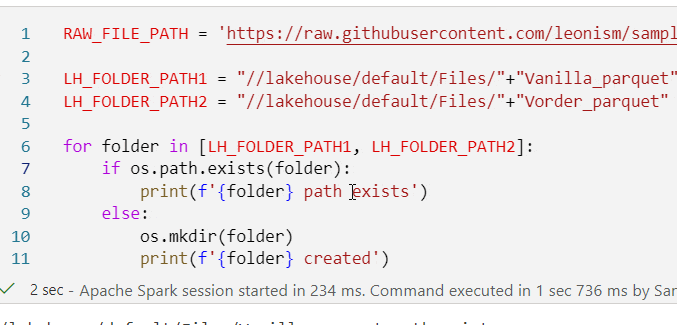
If you need to do regex-based replacements, right click cell > Command Palette > Type Replace > Use Regex pattern
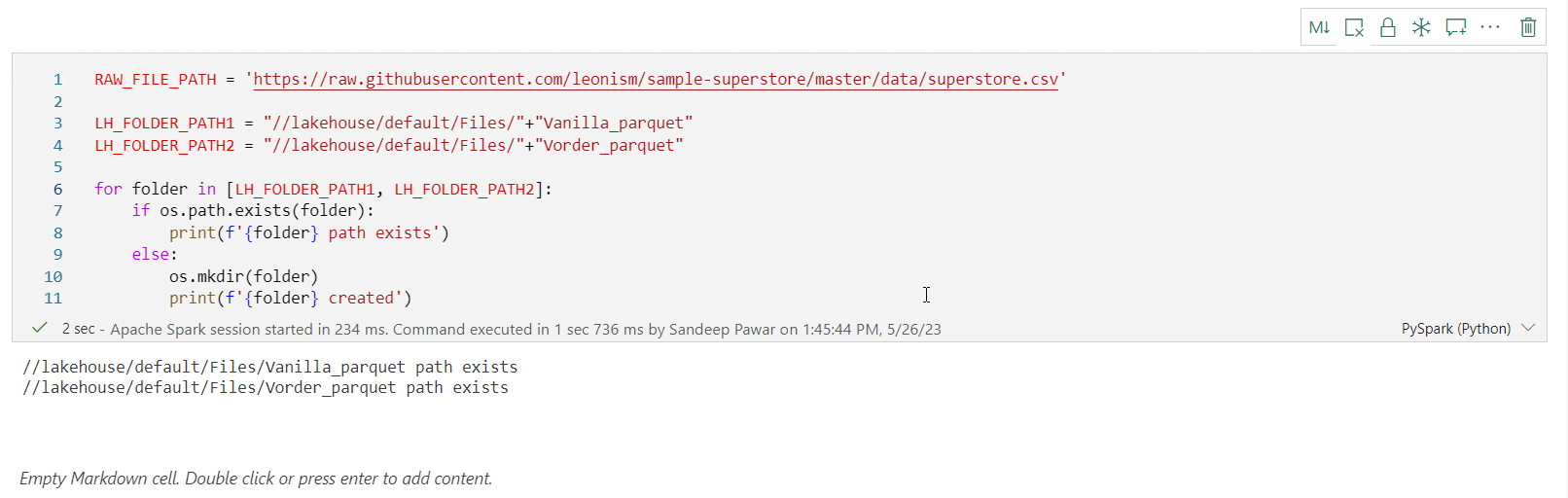
Change Text Case
Highlight the text > right click > lower
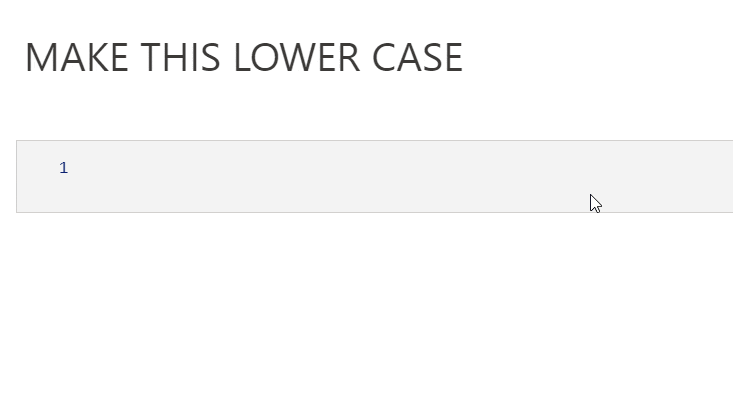
Move Cells Up or Down By Dragging
Grab the blue bar on the left and drag and drop
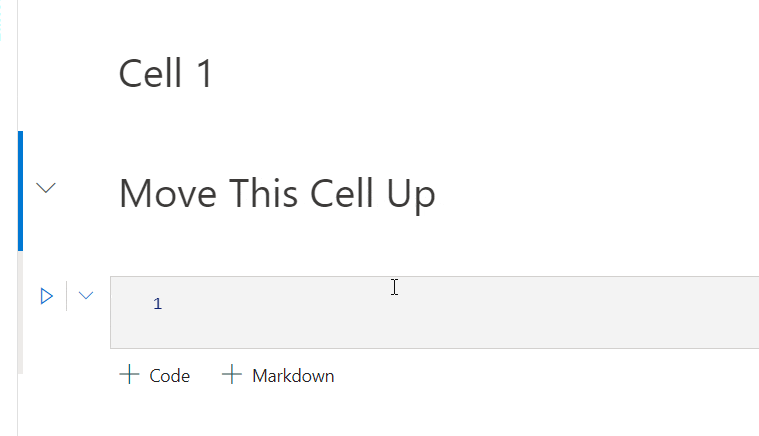
Multiline Cursor
Alt + click wherever you want to insert the cursor
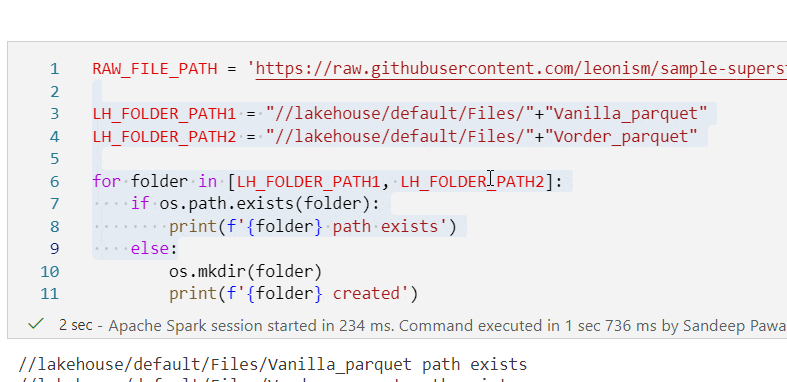
Box Selection
Shift + Alt to make box selections and edits
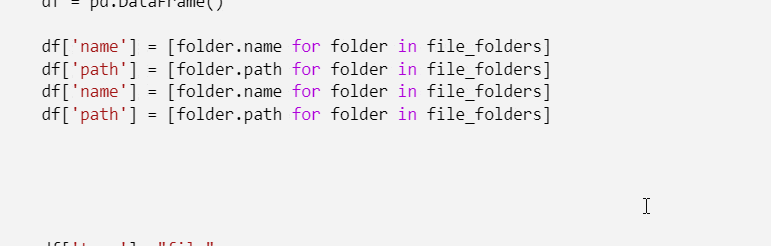
Add Comments to revisit or bookmark a code block
Currently you can't pin a cell to bookmark it, but as a hack you can add a comment to a highlighted code and then just click on the comment itself to quickly jump to that cell/comment. Really handy during development to leave yourself some notes.

Merge or split cells
Select the cell options (three ellipses), and choose merge or split cells
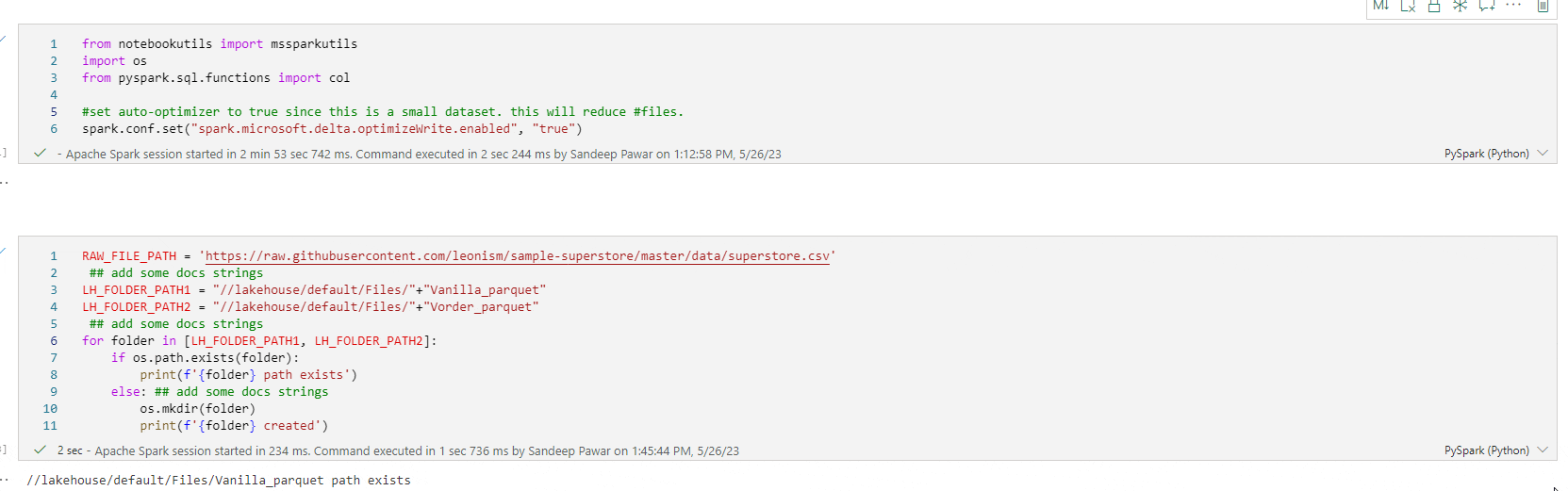
If you know any more, please let me know!